These instructions show you how to incorporate the new Consolidated Buttons into your Salesforce.
1. Install the new version of the Data Broker package.
2. Open the Lightning Page Editor. You can do this one of two ways:
1. From a record within the object you wish to edit, click the gear icon and click Edit Page.

2. Or click the gear icon and click Setup. Click Object Manager and select the object you wish to edit. Then click Lightning Record Pages and choose the page to edit. Click Edit.
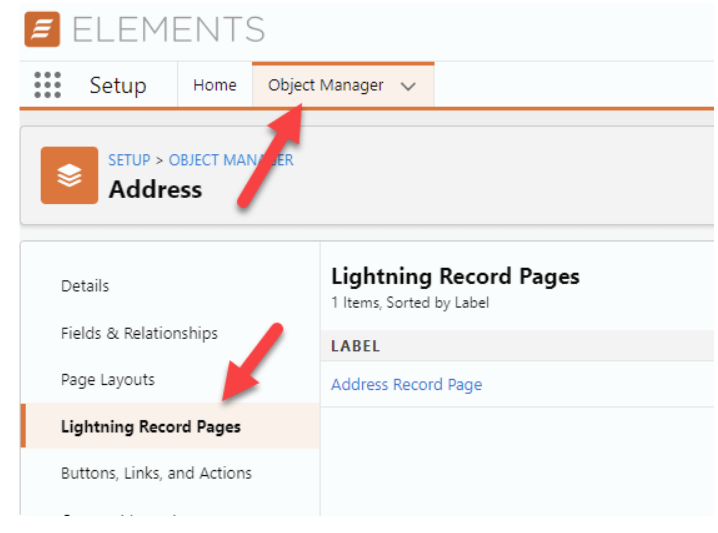
3. Update the following Lightning Components to reference the "Consolidated Buttons" in the Data Broker's configuration screen:
- Relationship
- Black Diamond SSO
- Orion
- Portfolio (if any)
- Please note: The Black Diamond web resource is not part of the Consolidated Buttons as the Last Ten Reports is an embedded, interactive control and not a contextual hyperlink/SSO link.
- Tamarac Rebalance
- Financial Accounts (if any)
- Black Diamond SSO
- Orion SSO
- Tamarac SSO
4. Select the Data Broker Lightning component and in the Screen Name dropdown, select Consolidated Integrations. Click Save.

Now you will see the new Consolidated Buttons. The lightning component that houses the buttons can be configured anywhere on the page.

Congratulations, you're now ready to use the new Data Broker Consolidated Buttons to access your third-party tools all in one place!


